Charts
The Charts tab displays any logged numerical series, that is FloatSeries attributes.
You can view multiple charts at once, or maximize the space of a single chart for deeper analysis. A customizable legend helps analyze runs without leaving the tab.
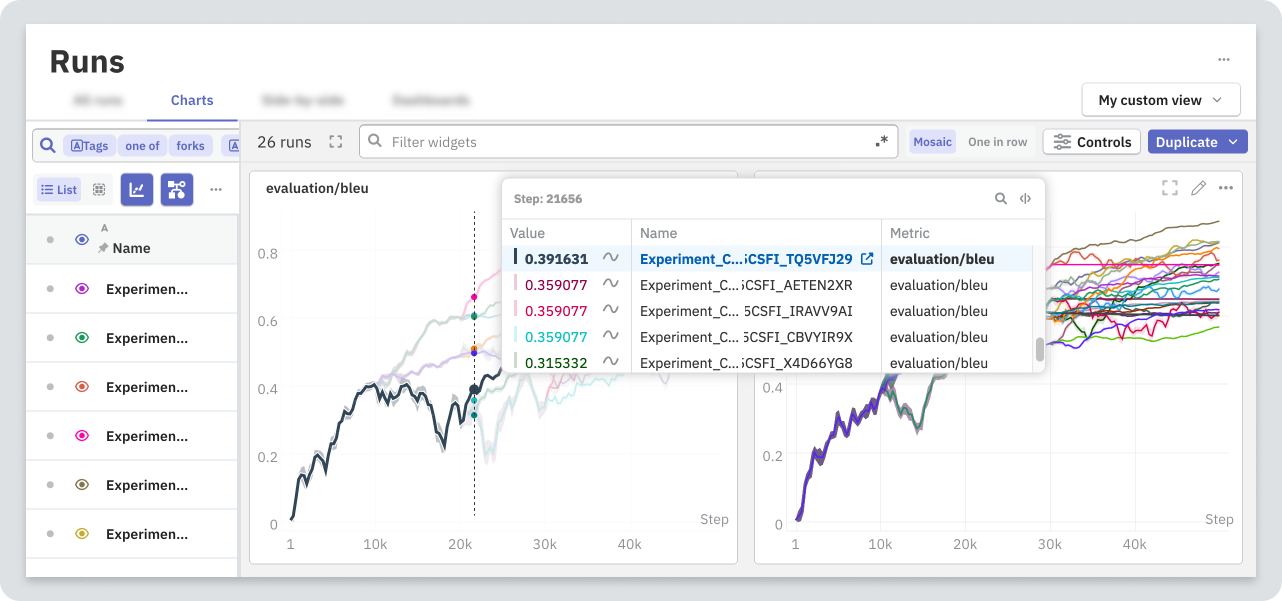
How to log a numerical series?
from neptune_scale import Run
run = Run()
for step in epoch:
# your training loop
run.log_metrics(
data={"loss": 0.14},
step=step,
)
To log several metrics at once, pass multiple key-value pairs:
run.log_metrics(
data={"loss": 0.14, "acc": 0.78},
step=step,
)
Selecting runs to compare
To plot runs on charts, in the left table pane, click the eye icons ().
To access display shortcuts, click the eye icon () on the header row.
You can plot a maximum of 1000 graphs on a single chart. For example, if you're displaying 20 metrics from each run, you can select a maximum of 50 runs to compare.
Comparing grouped runs
While showing runs in Group mode in the All runs tab, you can represent each group as a single line.
To compare grouped runs:
- Switch to the Charts tab.
- Open Controls → Grouped and inherited metrics.
- Toggle Average grouped runs.
Filtering charts
To filter charts by attribute name, use the search. Regular expressions are supported.
Modifying charts
You can configure settings that apply to all charts displayed in the Charts tab. A blue dot on the Controls button indicates that the global settings apply.
This global configuration is stored by your browser. To let other users see your changes, export the modified charts to a dashboard or report.
Apply smoothing
To apply smoothing to the charts, open Controls → Smoothing and use the slider.
For details, see Downsampling and smoothing.
Change axis settings
You can specify the following axis settings:
-
For X and Y axes, change the scale to linear or logarithmic.
To display local settings instead, change the scale to Unselected.
-
For X axis, define the range.
To customize the Y and X axes, open Controls → Axis settings.
Change X-axis values
By default, the X axis is set to steps. To change it for all charts, open Controls → Series. You can choose from the following:
- step, relative time, or absolute time,
- one of the logged metrics.
Filter data by step range
You can limit the displayed data to the specified step range.
To set the steps on the X axis of the charts:
- Open Controls.
- In Filter data based on step, specify the range of steps to include.
Restore default settings
When you configure settings that apply to all charts, you override the settings configured on the widget level.
To go back to viewing the charts configured individually, in Controls, select Reset to defaults.
Showing inherited metrics
When analyzing experiments that consist of multiple related runs, include or exclude the metrics history with the Show inherited metrics toggle in the table toolbar:
Zooming the chart
To zoom in, click and drag over an area of the chart.
To reset the zoom, double click anywhere on the chart.
Exporting charts
To export all visible charts to a new or existing dashboard or report, select Duplicate.
- Dashboard: Saves the set of charts as a template that you can apply to any visible runs.
- Report: Saves the set of charts, including which runs are visible.
The result snapshots the attribute names that match the search query at the time. A dashboard or report doesn't dynamically update if new metric names appear and they match the originally used filter.
Exporting selected widgets
To export only selected charts:
-
Check the boxes on the widgets that you want to export.
-
In the toolbar that appears, choose an export option from the Duplicate selected dropdown menu.
To verify the widgets that you're about to export, expand the toolbar.

